Whenever I get hold on to a new smartphone, the first thing I want to know is whether it has a screen capture capability. Screen shots are important and really helpful especially when reviewing a smartphone or when writing how-to tutorials.
With the Samsung Galaxy S III GT-I9300, there are two (2) methods on how to take a screenshot:
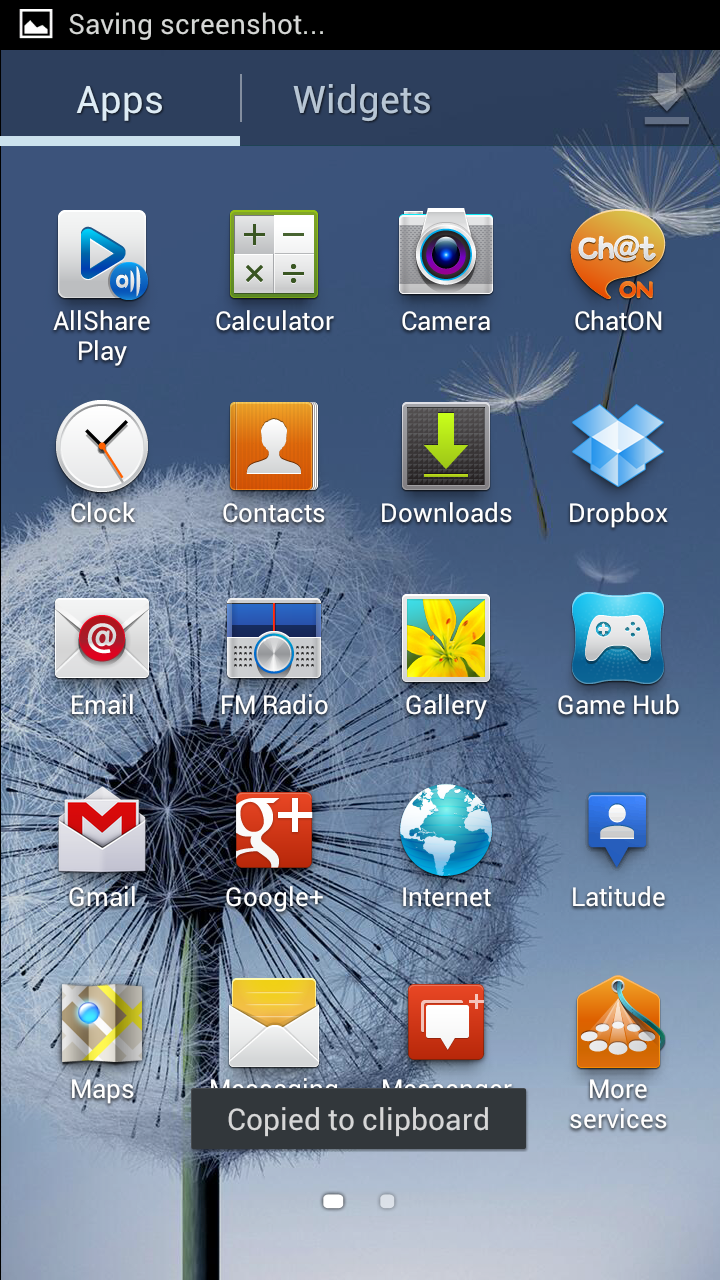
Method 1: Cover-Swipe Screen Method
The first method is quite tricky, I even did get it right at first.
1. First, be sure to unlock the screen because this method will not work on locked screen.
2. Put the palm of your hand on the screen, covering it from top to bottom.
3. Swipe screen from right to left.
4. Then a white line will run across, capturing the screen.
Method 2: Press and Hold Power + Home Method
This method is easier than the first one. It is almost the same method with iPad 2 and other smartphone that I have tested.
1. Press and hold the power (right side) and the home button (bottom) simultaneously or at the same time for about 2 seconds.
2. Wait until the captured picture pops up. Then release the buttons.
All screenshot photos will be stored at sdcard/Pictures/Screenshots folder.
With the Samsung Galaxy S III GT-I9300, there are two (2) methods on how to take a screenshot:
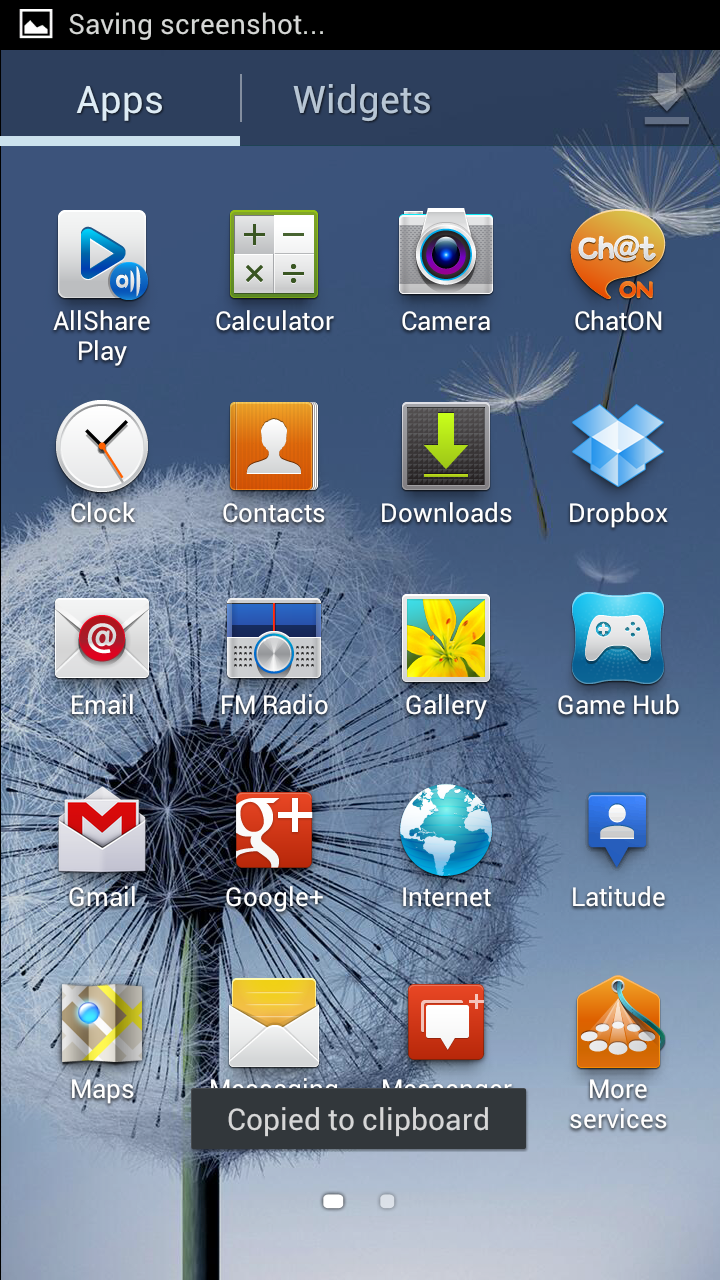
Method 1: Cover-Swipe Screen Method
The first method is quite tricky, I even did get it right at first.
1. First, be sure to unlock the screen because this method will not work on locked screen.
2. Put the palm of your hand on the screen, covering it from top to bottom.
3. Swipe screen from right to left.
4. Then a white line will run across, capturing the screen.
Method 2: Press and Hold Power + Home Method
This method is easier than the first one. It is almost the same method with iPad 2 and other smartphone that I have tested.
1. Press and hold the power (right side) and the home button (bottom) simultaneously or at the same time for about 2 seconds.
2. Wait until the captured picture pops up. Then release the buttons.
All screenshot photos will be stored at sdcard/Pictures/Screenshots folder.




Post a Comment